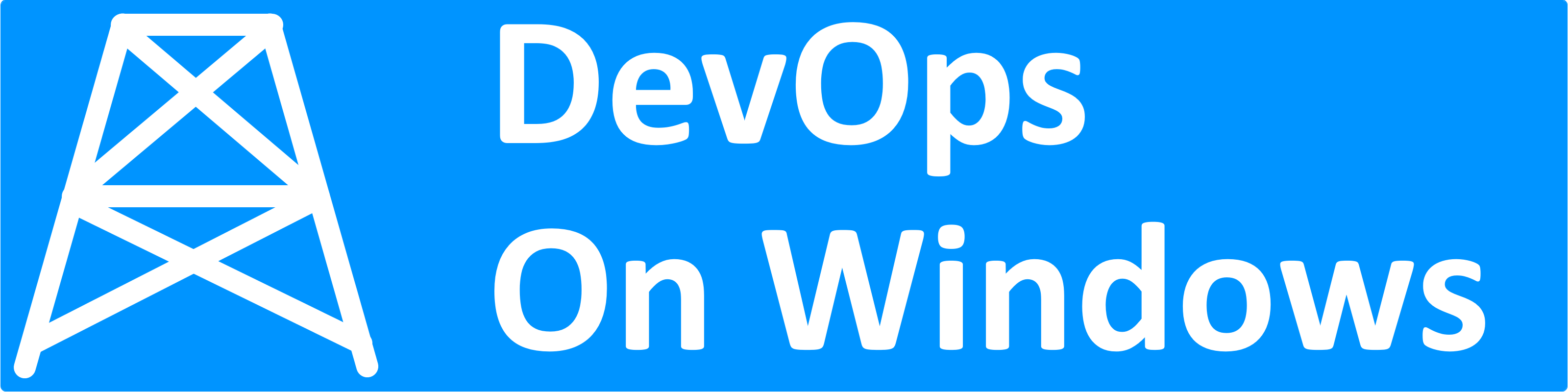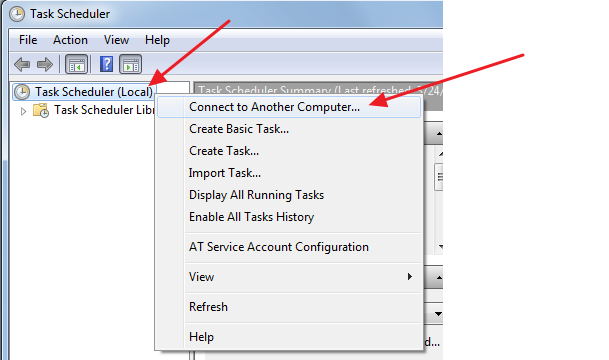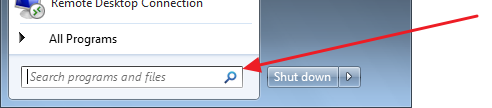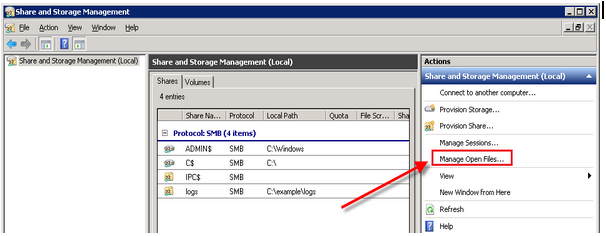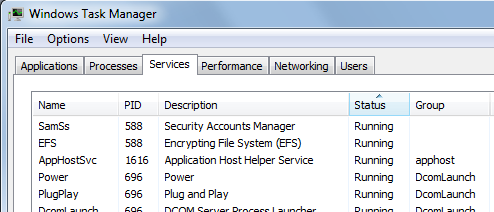Most Windows sysadmins are familiar with MMC, but did you know you can connect the same MMC to other machines and use MMC remotely with ease?
Just about every Windows Administrative tool that uses Microsoft Management Console or MMC, snap-ins, like those found in the “Administrative Tools” sub menu of the Control Panel, can be used against remote computers. That is of course, assuming you have access to those remote computers with your current Windows credentials.
In these MMC snap-ins, try right clicking the root node or look in the Action menu in the window’s menu bar. Look for an option named like “Connect to Another Computer…”.
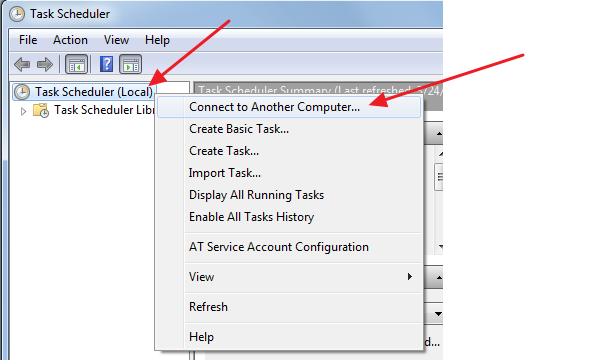
Enter in the host name of the computer you want to administer. Assuming you have permission to that machine, you can use the same MMC interface from your machine to make changes on or view settings on the remote machine. Depending on your computer’s or network’s DNS settings you may need to enter the fully qualified domain name.
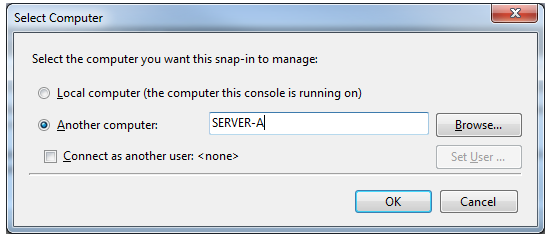
Assuming you connect successfully, you can now use MMC remotelyto that remote computer’s resources and settings as if you were physically sitting at that computer’s keyboard and monitor.
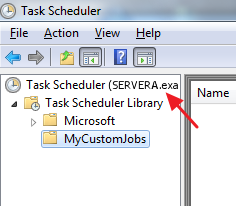
So the next time you need to use an MMC snap-in on a remote computer, try to connect remotely inside MMC from your own workstation. You could save yourself quite a bit of time by not having to login directly to the remote computer via Remote Desktop or some other remote management connection.