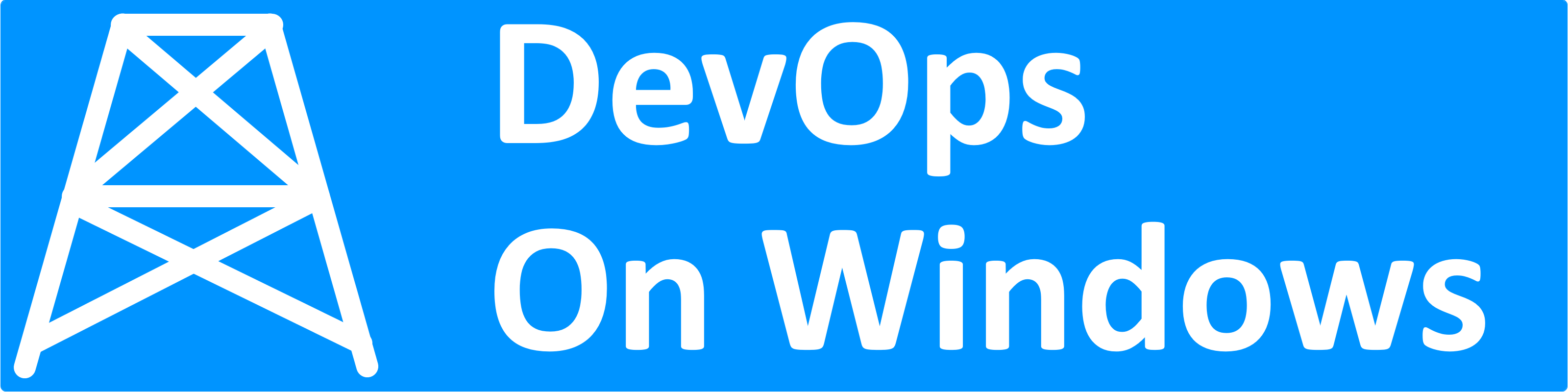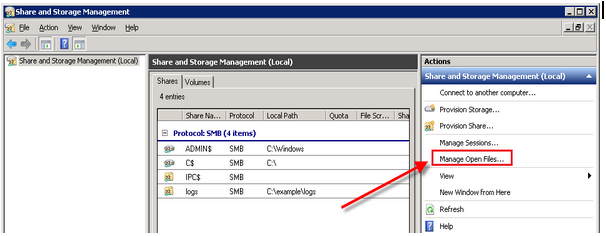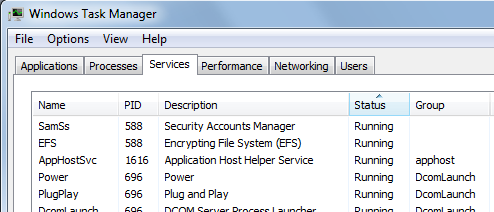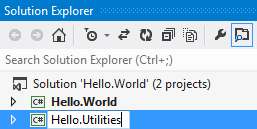One of the many complaints about administering Windows systems by IT professionals over the years is that “everything’s a GUI”. That may have been true over 10 years ago, but Windows has come a long way over the past decade in terms of how much friendlier it is to system administrators who prefer typing and command lines over point and click user interfaces.
By using the Start Menu’s Search Box you can quickly launch every Windows application:
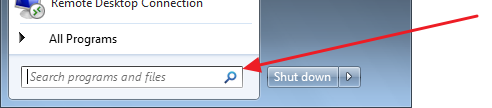
Or you can still use the good old Run dialog, but with slightly less flexibility:

In Windows 7, the Start Menu’s Search Box can accept more descriptive program names and titles like the full application name. By memorizing the actual executable name for a few key programs, you can save a few keystrokes and navigate the system tools more quickly. The other benefit is that if you still have to administer Windows XP or Windows Server 2003 machines, these same executable names can be used on those older versions of Windows as well.
Here is a brief list of some useful executable names to memorize so you can quickly launch them via the Start Menu:
- cmd – Opens a Windows command prompt
- eventvwr – Runs the Event Viewer for reviewing system logs and some application logs
- mstsc – Runs a Remote Desktop Connection for connecting remotely to other Windows computers
- perfmon – Runs the Windows Performance Monitor for a more in-depth view into system performance details
- services.msc – Runs the Services console to see the list of installed (and running) Windows services
- taskmgr – Runs the Windows Task Manager for a list of processes and high level system performance details
- appwiz.cpl – Opens the “Add/Remove Programs” dialog that allows you to view installed applications and uninstall/change them
Of course there are many more! Basically if you know the name of an application’s executable (i.e. the name of it’s “.exe” file) you can quickly launch that app without ever taking your hands off the keyboard.