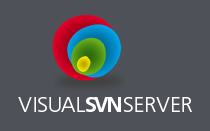 These days there are many choices when it comes to source control systems. And in most organizations, unless you were one of the earliest employees in the technology group, odds are you have little-to-no say in what the organization should use for source control. However, if you’re fortunate enough to be able to make or influence that choice and you decide to go with Subversion, there is absolutely no reason not to be using VisualSVN Server.
These days there are many choices when it comes to source control systems. And in most organizations, unless you were one of the earliest employees in the technology group, odds are you have little-to-no say in what the organization should use for source control. However, if you’re fortunate enough to be able to make or influence that choice and you decide to go with Subversion, there is absolutely no reason not to be using VisualSVN Server.
Disclaimer: this article may sound like a giant advertisement for VisualSVN, but trust us, we are not getting compensated for this article in any way, shape, or form. You’ll notice none of the links are affiliate links either. This is purely our own opinions from our own experiences administering Subversion. Also, the VisualSVN Server name and logo are property of VisualSVN Ltd.
VisualSVN Server has several benefits, including:
- Easy installation
- Support for Windows Authentication/Active Directory integration
- Familiar MMC snap-in style server manager interface
Easy Installation
The VisualSVN Server installation is incredibly simple. Just download the installer and run it. You can take the default settings for just about every option and have a functional Subversion server running in less than a few minutes.
A couple of options you’ll want to pay special attention to are the location on the filesystem where your repositories will be stored, and what type of authentication you should use. If your organization uses Active Directory for managing logins to Windows machines, select “Use Windows authentication” during the VisualSVN Server installation process.
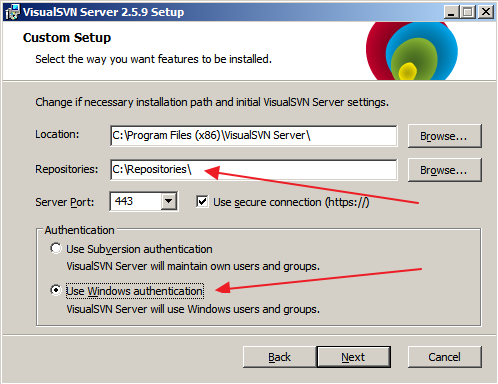
And for automated/unattended installations, the VisualSVN installer also provides hooks via command line arguments.
Support for Windows Authentication/Active Directory integration
As mentioned earlier, if your organization uses Active Directory for managing logins to Windows machines, then you should always select “Use Windows authentication”. This applies to any application you administer that has to have knowledge of users and/or groups in your organization.
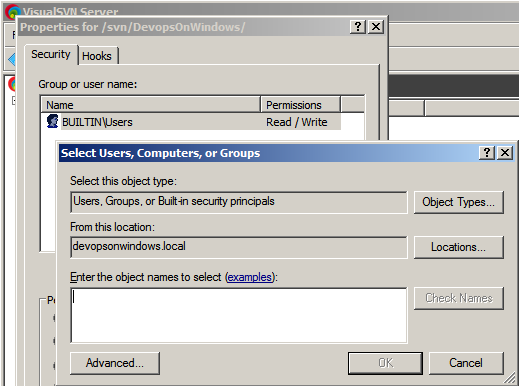
If you’re not familiar with it, selecting “Use Windows authentication” means whatever credentials you use to login to your Windows workstation, servers, etc. will also be used to authenticate with your Subversion server via the Subversion client you and/or your developers use. In a nutshell: whatever username and password you used to login to your Windows workstation is the exact same username and password you’ll use to login to your Subversion client.
This means there’s one less password for users to remember and one less login/account for administrators to manage (create for new joiners, disable for leavers, etc.). It also means any sort of restrictions/permissions you set in VisualSVN Server are done using the same user and groups objects found in your Active Directory. It’s an all around win for everyone involved if you choose Windows authentication.
If you spring for an Enterprise license for VisualSVN Server, you even gain access to their fully integrated Windows authentication feature which removes the additional Subversion login step entirely and simply passes your Active Directory credentials to the VisualSVN server in a secure fashion.
Familiar MMC snap-in style server manager interface
For managing your VisualSVN server, they give you a standard MMC snap-in interface that most Windows admins are familiar with.
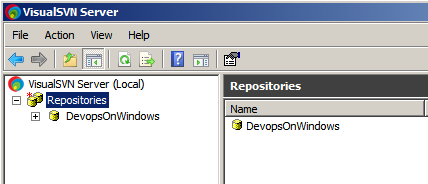
The management interface is very intuitive and gives you the ability to create repositories, change where repositories are stored, and even set read/write permissions for users and/or groups at any filesystem level in your repositories. This gives you fine grained control over user access for everything in your Subversion server, from all repositories down to individual folders.
VisualSVN Server = Subversion Server Admin Awesomeness
Overall VisualSVN Server makes Subversion administration a near zero-time operation. Installation is a breeze, user management becomes a non-issue, and when you do need to administer it, the interface is familiar and intuitive. And it’s built on an integrated Apache httpd web server, so if you do feel the need to tweak and tinker, you can still easily access VisualSVN Server’s httpd.conf file.
Best of all, VisualSVN Server is free as in beer. The standard edition is free to download, install, and use with no restrictions. If you spring for their Enterprise Edition (currently priced at $950 per server) you get a lot of nice value-added features like the seamless integrated Windows Authentication, detailed logging for access and operations, and you can administer the server using the VisualSVN Server MMC snap-in remotely. It’s a lot of great features for a decent price.
Again, if your organization is using Subversion and hosting it on a Windows server, then there is no reason for you NOT to be using VisualSVN Server.
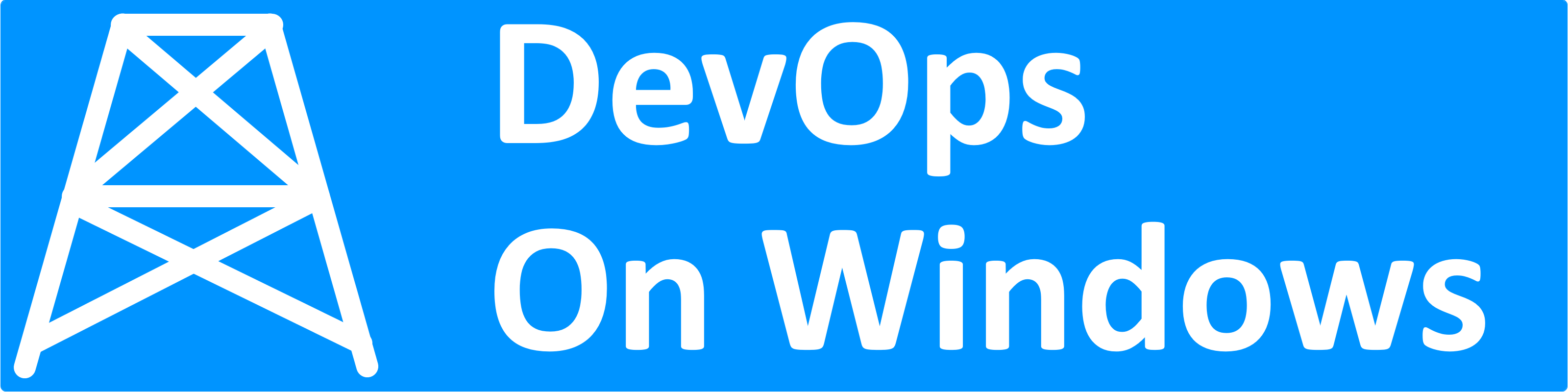

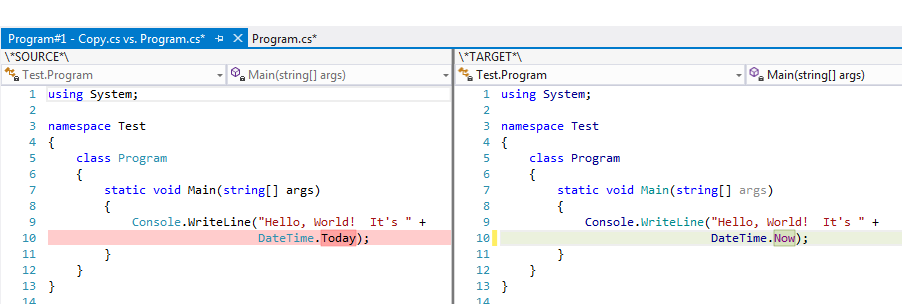

I wondered if this product does more than source control? I am desperate to find a replacement for the IIS snapin called ‘webdeply’
Hi Deanna! Actually VisualSVN Server is strictly a source control server. I’m not familiar with that IIS snapin, what it is it used for and what are its limitations?
Deanna, it does. You can always contact support@visualsvn.com to request an advice on this matter! ^__^