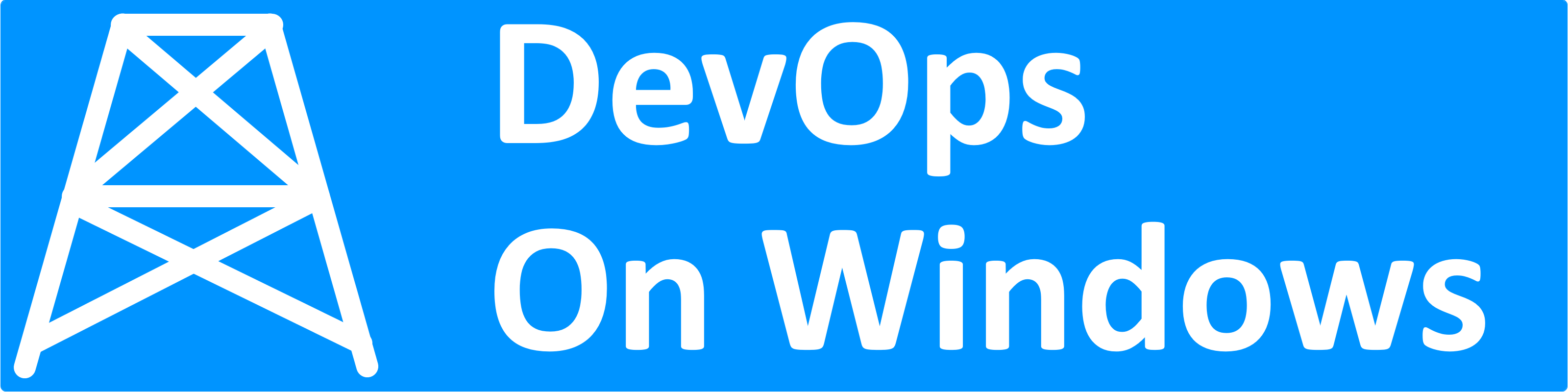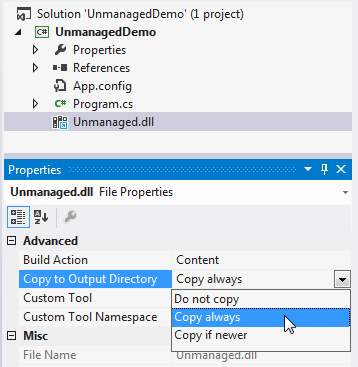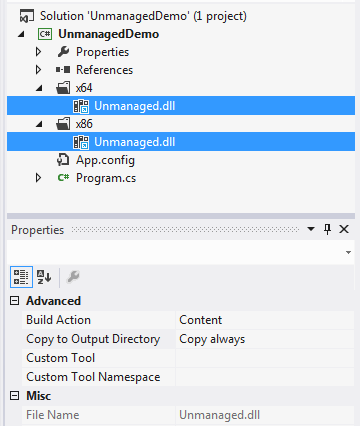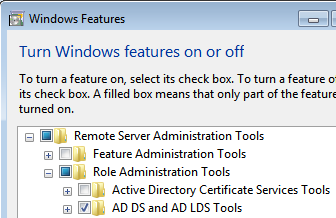 As we talked about before in “Use MMC Remotely“, there is rarely a need to directly connect to a server via Remote Desktop in order to use certain MMC snap-ins; you can simply use those same MMC snap-ins from your local workstation to manage resources on remote servers.
As we talked about before in “Use MMC Remotely“, there is rarely a need to directly connect to a server via Remote Desktop in order to use certain MMC snap-ins; you can simply use those same MMC snap-ins from your local workstation to manage resources on remote servers.
However, what about more advanced administrative snap-ins not available on your workstation (probably Windows 7 or Windows 8) like the Share and Storage Management MMC snap-in discussed in “Who Has That Shared File Locked?“. Fortunately, Microsoft provides a downloadable pack of these server administration snap-ins known as Remote Server Administration Tools (a.k.a. RSAT).
- Download for Windows 7: http://www.microsoft.com/en-us/download/details.aspx?id=7887
- Download for Windows 8: http://www.microsoft.com/en-us/download/details.aspx?id=28972
We’ll be covering the procedure to install Remote Server Administration Tools on Windows 7 here today.
Be sure to download the correct “bitness”: if you have 64-bit version of Windows, download the file with “x64” in the file name, otherwise download the file with “x86” in the file name.
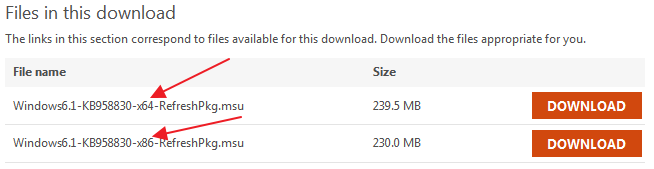
If you are unsure of your workstation’s “bitness”, go to your Control Panel and click on System (or right click “Computer” in your Start menu and select properties), then look under the System heading next to “System type”.
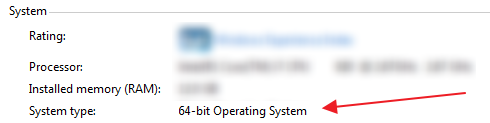
After you have downloaded the appropriate RSAT package, run it so that it installs. The installation process will look very much like a Windows Update install because it is in fact a Windows Update.
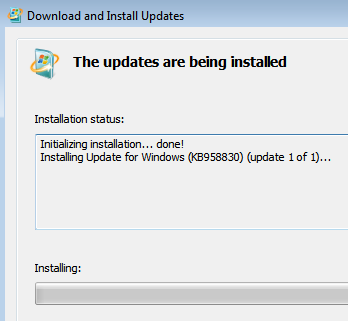
Once the update installation is complete, a help document will open with the final instructions for enabling the RSAT package, or you can read on right here!
First, go to your Control Panel’s “Programs and Features”, or type appwiz.cpl in the Start menu’s search box.
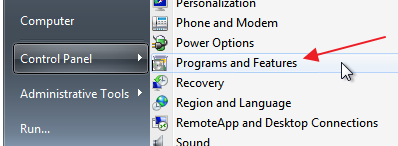
Next, on the left side of the “Programs and Features” window, click “Turn Windows features on or off”.
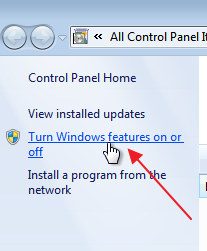
Then, in the “Windows Features” dialog, look for “Remote Server Administration Tools” and select all of the RSAT components you want to install.
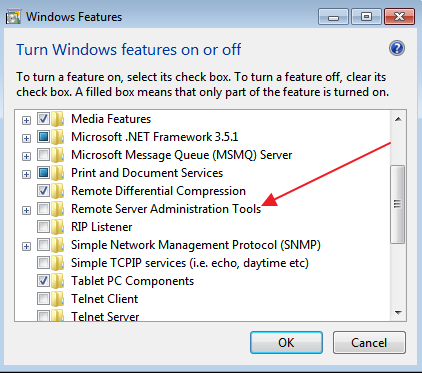
There are lots to choose from. What you install will depend on your needs and permissions of course, but here’s some that I recommend installing:
- All of the AD DS and AD LDS Tools: Handy for browsing your Active Directory, finding user group memberships, etc.
- DNS Server Tools: Handy for double checking DNS records, especially CNAMEs (aliases)
- Share and Storage Management Tools: Handy for finding who’s locking shared files
- Remote Desktop Services Tools: Handy for logging off people with idle Remote Desktop sessions on a server you need to which you need to connect (be sure to warn them first!)
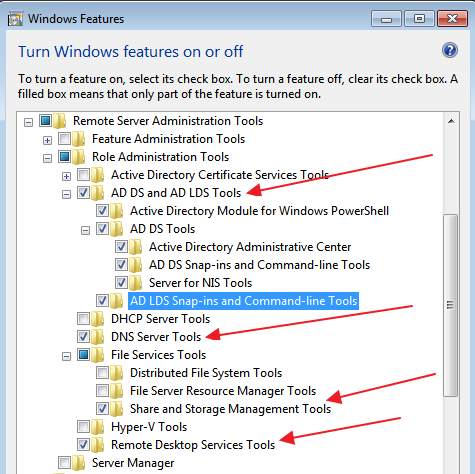
Again, most of these will depend on your permissions in your Active Directory domain and depend on you knowing the correct server to connect to for things like DNS, file shares, etc.
After you click OK on the “Windows Features” dialog, the selected RSAT components will install. Then you can access them in your “Administrative Tools” menu (found in your Control Panel, or directly on your Start Menu depending on your settings).
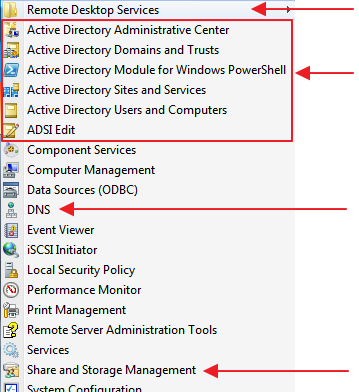
By installing Remote Server Administration Tools locally you can save yourself the time and effort having to Remote Desktop directly into the servers offering these services. By avoiding direct connections to servers you also minimize the risk that you might accidentally do something else Very Bad(tm) on a mission critical server, so using RSAT from your workstation is a win-win!