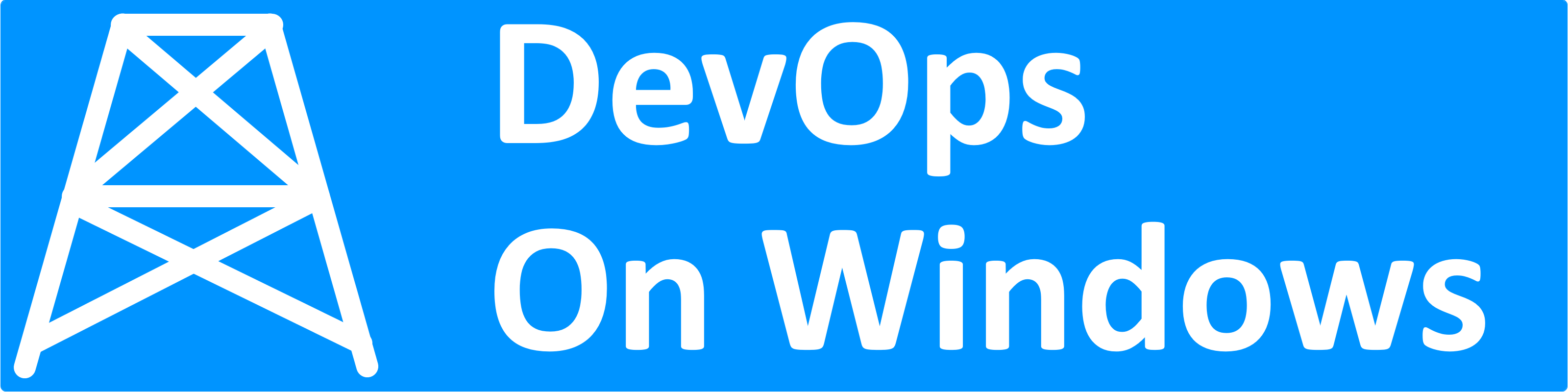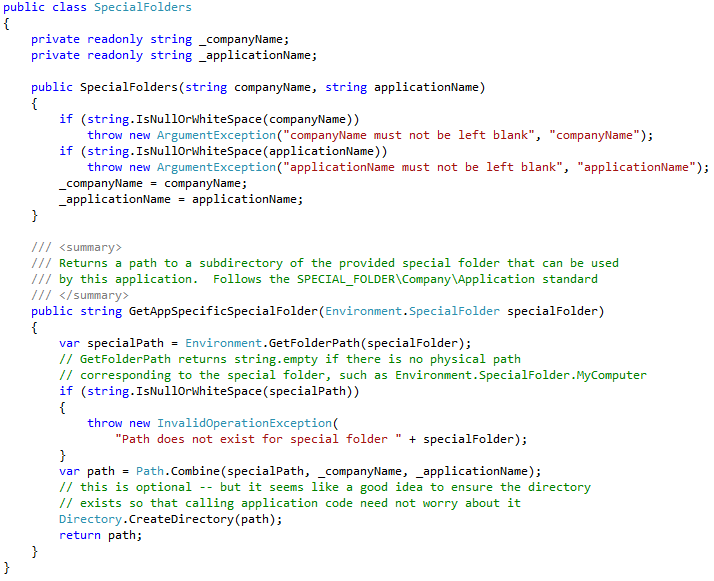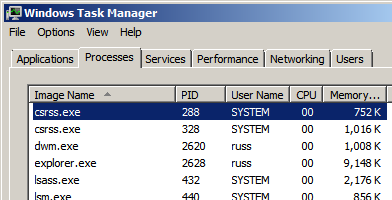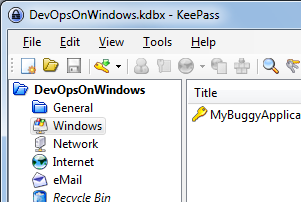 If you have Windows Service based applications, odds are you have unique, non-interactive usernames for each application. If you have many applications that can quickly add up to a lot of passwords to keep track of. While a text file or even a spreadsheet can certainly get the job done, those solutions are obviously are not very secure. Well, fortunately there are plenty of password manager/password vault tools out there to help, and a great one to use is KeePass. KeePass is a completely free, open source password management solution. While you can read their feature list to get a more complete picture of its capabilities, here are some of the highlights that we think make KeePass a great tool for sysadmins.
If you have Windows Service based applications, odds are you have unique, non-interactive usernames for each application. If you have many applications that can quickly add up to a lot of passwords to keep track of. While a text file or even a spreadsheet can certainly get the job done, those solutions are obviously are not very secure. Well, fortunately there are plenty of password manager/password vault tools out there to help, and a great one to use is KeePass. KeePass is a completely free, open source password management solution. While you can read their feature list to get a more complete picture of its capabilities, here are some of the highlights that we think make KeePass a great tool for sysadmins.
Organization
KeePass gives you a Windows Explorer style interface to help organize your password entries into a folder-style grouping hierarchy. You can also assign icons to each folder/group to help quickly identify each group.
Each KeePass database even comes with a “Recycle Bin” so you don’t accidentally destroy a password entry with a careless delete.
Password Generator
KeePass includes a simple to use, yet full featured password generator. This can be extremely handy for generating a random password for a non-interactive service account that you really don’t need to memorize (more on that below).
Password Extraction
These new couple features are personally some of my favorite features of KeePass. A password management tool is great for bookkeeping, but at some point, you will actually need to use those passwords it is storing. So how do you get the passwords out of KeePass?
The most obvious way is to just view the password entry. But what’s nice about KeePass is it doesn’t just immediately show you the password when you view the entry – it requires one extra click by default to reveal the actual password in the entry. This is handy to thwart nosy coworkers glancing over your shoulder :-).
However, especially when dealing with non-interactive service account type passwords, most of the time you don’t actually need to see the password, you just need to transfer it from the vault to wherever the password is needed. With KeePass, you can just right click the entry and select “Copy Password”.
This will put the password text in your clipboard and by default, KeePass will helpfully clear out your clipboard after 12 seconds to prevent you from accidentally copy and pasting the password again unintentionally – probably in a place you didn’t want or expect! The clipboard clearing is a great feature for the frequently interrupted sysadmin.
Again, KeePass has loads of great features. It’s definitely a solid tool for managing your passwords.
- KeePass: http://keepass.info/index.html